- Change Log/
- Tips/
- A Comprehensive Guide to Deploying an S/MIME Email Security Solution for Enterprises/
A Comprehensive Guide to Deploying an S/MIME Email Security Solution for Enterprises
Table of Contents
A Comprehensive Guide to Deploying S/MIME Email Security Solutions for Enterprises #
In today’s digital workplace, email remains the cornerstone of business communication. However, with the increasing prevalence of phishing attacks, data breaches, and man-in-the-middle threats, traditional plain-text emails can no longer meet modern enterprises’ security needs. S/MIME (Secure/Multipurpose Internet Mail Extensions), an industry-standard email security protocol, effectively safeguards the authenticity, integrity, and confidentiality of emails through digital signatures and end-to-end encryption.
This article provides enterprise IT managers with a step-by-step guide to deploying S/MIME from scratch, covering everything from certificate acquisition and centralized management to client configuration and integration with Exchange systems—enabling organizations to scale their email security strategies seamlessly.
Why Do Enterprises Need to Deploy S/MIME? #

Before diving into deployment details, it’s essential to understand: What value does S/MIME bring to enterprises?
-
Authentication (Digital Signatures):
Each email is accompanied by a digital signature, allowing recipients to verify the sender’s identity and protect against phishing attacks that spoof email addresses. -
Content Encryption (End-to-End Protection):
Email content remains encrypted until it reaches authorized recipients, ensuring that even if intercepted, sensitive information such as contracts or financial data cannot be deciphered. -
Compliance Support:
S/MIME helps organizations meet regulatory requirements like GDPR, HIPAA, and MLPS 2.0, reducing legal and compliance risks. -
Enhanced Customer Trust:
Displaying “Signed” or “Encrypted” indicators boosts confidence among external partners, reinforcing the organization’s professionalism.
⚠️ Note: S/MIME differs from TLS encryption. While TLS secures the transmission channel between servers, S/MIME offers end-to-end encryption at the user level, providing superior security.
Step 1: Develop an Enterprise-Scale S/MIME Security Strategy #
Successful deployment begins with a clear strategy. Enterprises should first define the following key elements:
1. Determine Scope of Use #
- Should S/MIME be enabled for all employees, or will it start with critical departments like Legal, Finance, or senior leadership?
- Should internal emails be encrypted, or only outbound communications to external partners?
2. Choose the Right Certificate Type #
- Individual Validation (IV): Ideal for regular employees, verifying ownership of their email addresses.
- Organization Validation (OV): Validates both the company domain and organizational details, enhancing credibility.
- Extended Validation (EV): The highest validation level, displaying a green address bar in supported clients.
✅ Recommendation: Large enterprises should prioritize OV certificates for consistent brand recognition.
3. Select a Trusted Certificate Authority (CA) #
Choose a CA widely trusted by mainstream email clients such as Outlook, Apple Mail, and Thunderbird:
- DigiCert
- Sectigo (formerly Comodo CA)
- GlobalSign
- Entrust
Tip: Many CAs offer bulk purchasing discounts and API integrations, simplifying automated management processes.
Step 2: Centralize Certificate Acquisition and Management #
To avoid security gaps caused by decentralized certificate management, enterprises must establish a centralized certificate lifecycle management system.
1. Generate CSR Files in Bulk #
Use scripts or PKI tools to generate private keys and CSR files for each employee. For example, PowerShell can be used as follows:
New-SelfSignedCertificate -DnsName "zhangsan@company.com" -CertStoreLocation "cert:\CurrentUser\My" -KeyAlgorithm RSA -KeyLength 2048 -Provider "Microsoft Enhanced RSA and AES Cryptographic Provider"
🔐 Ensure that private keys are generated locally on users’ devices and kept strictly confidential—never upload them to servers.
2. Submit CSRs to the CA and Distribute Certificates #
- Submit the CSR files to your chosen CA for domain and organizational validation.
- Once the CA issues the certificates, IT teams distribute
.p7bor.cerfiles securely to employees. - Users then import these certificates into their local certificate stores (via Windows Certificate Manager or macOS Keychain).
3. Maintain a Certificate Inventory and Enable Renewal Reminders #
Use spreadsheets or dedicated PKI management tools to track:
- Employee names and email addresses
- Certificate serial numbers and expiration dates
- Issuing CAs and certificate types
- Set up automatic email reminders 60 days before expiration
❌ Risk Alert: Expired certificates will render signatures invalid or disable encryption, potentially disrupting business operations.
Step 3: Configure Microsoft Exchange Server to Support S/MIME #
If your organization uses Exchange Server or Exchange Online (Office 365), you’ll need to configure the server to support S/MIME functionality.
1. Enable S/MIME Policies in Exchange Online #
Through the Exchange Admin Center (EAC) or PowerShell, set up mail flow rules to enforce S/MIME policies:
New-TransportRule -Name "Encrypt External Emails" -SentToScope NotInOrganization -ApplyRightsProtectionTemplate "Encrypt-Only"
While this command leverages Azure IRM, it can be combined with S/MIME to create hybrid security policies.
2. Configure Outlook Clients for Automatic Discovery #
Ensure that users’ Outlook clients can automatically recognize their digital certificates:
- Enable automatic certificate selection (default behavior).
- Verify that the
mailattribute in Active Directory matches the certificate subject.
3. Facilitate Public Certificate Sharing #
S/MIME encryption requires both parties to have each other’s public key certificates. To address the “first-time communication” challenge, consider these approaches:
- Internal Directory Sharing: Export employee certificates as
.cerfiles and store them in an intranet-accessible LDAP directory or SharePoint. - Automatic Certificate Retrieval: When receiving a signed email, Outlook automatically saves the sender’s public key to the “Trusted People” list.
- Pre-distributed Partner Certificates: For frequent external collaborators, proactively import their public key certificates in advance.
Step 4: Client Configuration and User Training #
After technical deployment, ensuring a positive user experience is crucial.
1. Configuration Guides for Popular Clients #
Microsoft Outlook (Windows/macOS) #
- Step 1: Go to File > Options > Trust Center > Email Security.
- Step 2: Under Digital IDs (Certificates), select the installed corporate certificate.
- Step 3: Check both “Sign outgoing messages” and “Encrypt outgoing messages”.
- Step 4: Set the default security mode to “Use S/MIME”.
💡 Tip: Use Group Policy Objects (GPOs) to push these settings across the organization, minimizing manual setup efforts.
Apple Mail (macOS/iOS) #
- Import the
.p12certificate file (including the private key) into the Keychain. - When composing an email, click the lock icon to enable encryption, while the paperclip icon indicates that the message has been digitally signed.
Mobile Devices (Android/iOS) #
For mobile platforms, recommend using third-party email clients that support S/MIME, such as:
- Outlook Mobile
- FairEmail (for Android)
- Spark Mail (requires a plugin)
2. User Education and Best Practices Training #
Even after system configuration, user awareness remains critical to success. Consider conducting the following training sessions:
| Topic | Key Takeaways |
|---|---|
| When to Enable Encryption | Always encrypt sensitive information like payroll documents, contracts, and customer data when transmitting them externally. |
| Identifying Suspicious Emails | Even if an email appears to come from a known contact, be cautious if it suddenly lacks a digital signature or displays a warning about an untrusted certificate. |
| Protecting Private Keys | Never share .p12 files with others, and avoid exporting certificates from public computers. |
| Certificate Update Process | Educate users on how to collaborate with IT teams to replace expiring certificates promptly. |
📢 Recommendation: Create a S/MIME Usage Guide as a PDF and include a link to it in email signatures.
Step 5: Monitoring, Auditing, and Continuous Optimization #
Deployment marks the beginning of ongoing security management, not its conclusion.
1. Log Monitoring and Anomaly Detection #
- Review Exchange logs for S/MIME-related errors, such as encryption failures or certificate validation issues.
- Leverage SIEM systems like Splunk or Microsoft Sentinel to correlate and analyze unusual login activities or certificate usage patterns.
2. Regular Security Audits #
- Conduct quarterly checks to ensure certificate validity and coverage.
- Run simulated phishing tests to assess employees’ ability to identify fraudulent emails lacking digital signatures.
3. Stay Updated on Emerging Technologies #
Keep an eye on innovative alternatives, such as:
- Autocrypt: A lightweight, OpenPGP-based email encryption standard.
- DNS-based Authentication (DKIM/DMARC): Adds an additional layer of identity verification.
- Microsoft Purview Message Encryption: A cloud-native solution ideal for hybrid environments.
✅ Current Recommendation: S/MIME remains the most mature and widely compatible choice for enterprise email security.
Conclusion: Building a Foundation of Trusted Digital Communication #
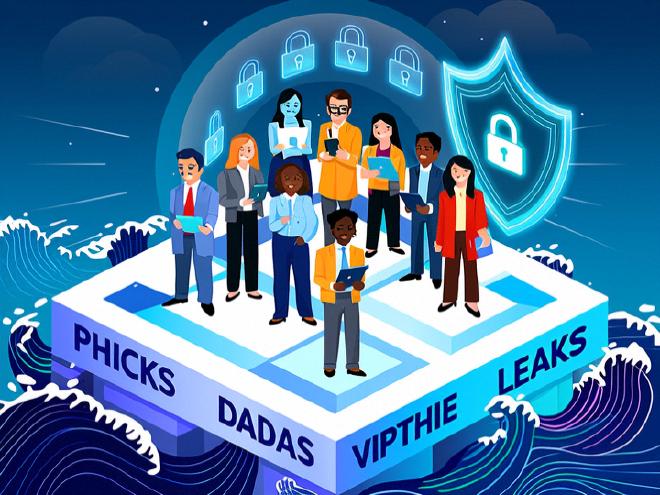
Deploying S/MIME isn’t just a technical upgrade—it’s a commitment to fostering a culture of security within your organization. By implementing unified policies, centralized certificate management, deep Exchange integration, and active user engagement, enterprises can transform S/MIME from an optional experiment into a mandatory standard.
🔐 Remember: Every time you click the “Encrypt” button, you’re taking a proactive step toward safeguarding your organization’s valuable digital assets.
Take action now:
- Form a dedicated S/MIME implementation team.
- Pilot the solution with a selected department.
- Develop a roadmap for full-scale deployment within six months.
Make every email you send a trustworthy, secure digital communication tool.
Tags: S/MIME Deployment, Enterprise Security
Keywords: Deploy S/MIME, Enterprise Security Strategy, Certificate Management, Exchange Configuration, Email Security Implementation