Fix 550 5.7.1 Outlook IP Warm-Up (S3150) Error Guide
Table of Contents
title: “How to Fix 550 5.7.1 During Outlook IP Warm-Up (S3150 Guide)” description: “Seeing Outlook’s 550 5.7.1 (S3150) error during IP warm-up? Here’s a step-by-step guide to diagnose root causes, request delisting from Microsoft, and safely re-warm your IP to restore deliverability.” keywords: [“fix 550 5.7.1 outlook ip warm-up”, “Outlook email blocked 550 5.7.1”, “S3150 error outlook”, “IP reputation outlook deliverability”, “Outlook delisting request process”, “Email warm-up best practices for Microsoft”] #
How to Fix 550 5.7.1 During Outlook IP Warm-Up (S3150 Guide) #
You know that moment when you’re warming up a new IP, everything’s humming along, and then—slam—the dreaded bounce drops: “550 5.7.1.” If you’re trying to fix 550 5.7.1 Outlook IP warm-up issues right now, you’re probably watching campaigns stall, reputation wobble, and the timeline you promised your boss evaporate in real time. It’s stressful. And when Outlook blocks you with the S3150 error, it feels like the door’s shut for good.
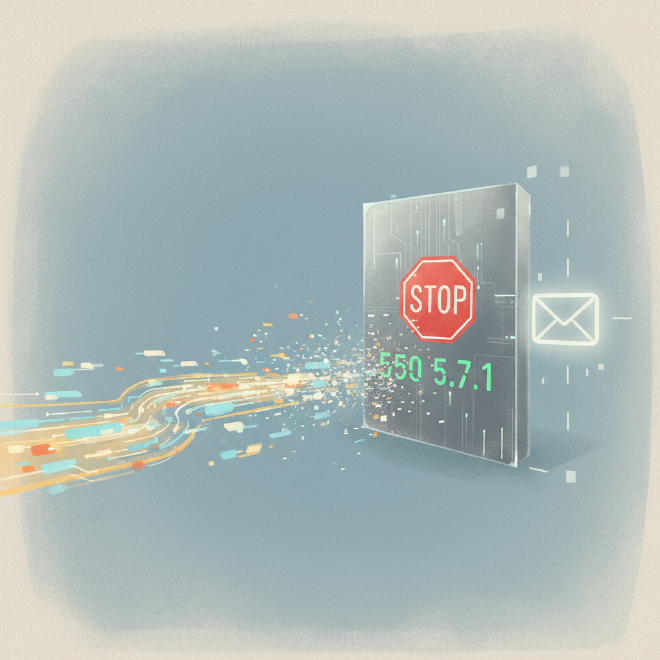
Here’s what’s actually happening: 550 5.7.1 is a permanent rejection tied to sender reputation or policy violations. The S3150 variant is Outlook/Microsoft’s way of saying your IP/domain doesn’t look trustworthy to them—often because you’re new and your warm-up triggered risk signals. During IP warm-up, you’re at your most vulnerable: low history, inconsistent engagement, and any volume spike looks suspicious.
In this guide, we’ll unpack why Outlook flagged you, how to diagnose exactly what went wrong, the Outlook delisting request process, and a step-by-step plan to recover. We’ll go deep on re-warm strategies tailored for Microsoft’s ecosystem and share preventative measures so you don’t end up here again.
Let’s dive into understanding this critical error and getting your emails delivered to Outlook inboxes.
Understanding the 550 5.7.1 Error and Outlook’s Strictness #
Seeing this bounce pattern?
“550 5.7.1 Unfortunately, messages from [x.x.x.x] weren’t sent. Please contact your Internet service provider. S3150”
That language matters. “550” signals a permanent failure (not a temporary 4xx deferral). “5.7.1” points to policy and reputation issues—authentication, sender behavior, or content. And “S3150” clarifies the source is Microsoft’s filtering stack.
Outlook (Microsoft) is particularly strict because it protects a massive user base with layers of filtering: SmartScreen evaluates content and sender signals, and Microsoft’s Smart Network Data Services (SNDS) aggregates reputation data across its network. They fight spam aggressively, and new IPs are guilty until proven consistent, authentic, and wanted. If your warm-up triggers abnormalities—spiky volume, low engagement, shaky authentication—Outlook clamps down.

The timing makes 550 5.7.1 devastating. Warm-up is reputation bootstrapping: you’re trying to show you’re real, consistent, and respectful. If you take too big a step too fast or your list hygiene slips, Outlook’s systems interpret it as risk. And once blocked, every additional send can make it worse by reinforcing those negative signals.
- Where the rejection happens:


Internal resources to help you go deeper:
- What is IP warm-up? See: /blog/ultimate-email-ip-warm-up-guide
- Understanding deliverability fundamentals: /blog/email-deliverability-best-practices
Immediate Diagnostics: Why Did Your IP Warm-Up Fail? #
Don’t guess. Run this checklist before you touch volume or submit any forms.
- Check IP Reputation
- Look up your IP on major blocklists (Spamhaus, Barracuda, Proofpoint, SURBL).
- Even “new” IPs can inherit baggage if they were recycled.
- If you’re on a shared IP, you may be collateral damage from a neighbor.
Include a screenshot like:

- Review Sending Volume & Cadence
- Did you exceed your plan? For Outlook, warm-up speed needs to be slow and boring.
- Watch for spikes day-over-day or a sudden jump to thousands.
- Inconsistent patterns are red flags—aim for small, steady increments.
- Verify Authentication (SPF, DKIM, DMARC)
- Misconfigured or missing records almost guarantee 5.7.1 issues.
- SPF example (generic):
- v=spf1 ip4:203.0.113.5 include:sendgrid.net include:mailgun.org ~all
- DKIM: Ensure you’re signing with a key that matches the domain you’re sending from.
- DMARC: Start with p=none to monitor, then tighten once stable.
For setup guides:
- SPF/DKIM/DMARC explained: /blog/spf-dkim-dmarc-setup
- Content Quality & Engagement
- Are you triggering filters? Short, image-only blasts, misleading subject lines, or spammy words hurt.
- Low engagement—no opens, quick deletes—tanks reputation fast on fresh IPs.
- Relevance matters. Personalization and plain, clear copy beat flashy templates with weak value.
- Recipient List Quality
- Old, inactive, or purchased lists are warm-up poison.
- Hard bounces and spam complaints (especially on Outlook) will bury your IP.
- Remove unengaged Outlook recipients before you do anything else.
- Shared IP vs. Dedicated IP
- On shared IPs, “part of their network is on our block list” can happen even when you behave.
- If your provider sees traffic issues at the pool level, you’ll need their intervention—or a move to a dedicated IP.
Visualize the process:

More on hygiene:
- Email list hygiene best practices: /blog/email-list-hygiene
Step-by-Step Solutions to Fix 550 5.7.1 with Outlook #
Here’s your recovery playbook—do it in order.
- Pause All Sending to Outlook
- Immediately stop sending to Outlook/Hotmail/Live/MSN domains.
- Protect your reputation. Continuing to send after a block creates a deeper hole to climb out of.
- Submit an IP Delisting Request to Microsoft
- Use the Outlook.com Sender Support (Mitigation) form:
- Be honest and specific. Include:
- Your sending IP(s) and domain(s)
- The exact bounce: “550 5.7.1 Unfortunately, messages from [IP] weren’t sent. S3150”
- A brief explanation that you were warming up a new IP
- Concrete steps you’ve taken: reduced volume, fixed SPF/DKIM/DMARC, cleaned list, targeted engaged recipients
- Patience: Reviews can take days. Don’t try to brute-force with more sends.
You can also explore Microsoft sender resources:
- Microsoft Sender Support & Postmaster: https://sendersupport.olc.protection.outlook.com/
- SNDS (Smart Network Data Services): https://postmaster.live.com/snds/
- Junk Mail Reporting Program (JMRP): https://postmaster.live.com/JMRP/
Delisting request template (paste into the form):
Subject: Mitigation Request for 550 5.7.1 (S3150) During IP Warm-Up
Hello Microsoft Sender Support,
We’re experiencing 550 5.7.1 (S3150) rejections when sending from IP [x.x.x.x] for domain [yourdomain.com]. This IP is new and was in the early stages of a cautious warm-up. We’ve paused all sending to Microsoft recipients.
Remediation completed:
- Authentication verified: SPF, DKIM, DMARC aligned (SPF: [record], DKIM: [selector], DMARC: [policy])
- Volume reduced: We will re-warm with very low daily sends
- List hygiene: Removed inactive addresses and hard bounces; sending only to recent, confirmed opt-ins
- Content improvements: Personalized, relevant messages; clear opt-out; no spam trigger terms
- Monitoring: SNDS enrolled; engagement tracked
We respectfully request mitigation and delisting for IP [x.x.x.x]. We’ll continue following best practices to protect Outlook users.
Thank you, [Name, role, contact]
- Review and Adjust Sending Practices
- Reduce Volume: When allowed to resume, cut volume drastically—especially to Outlook. Think small batches.
- Improve Content:
- Clear, honest subject lines
- Value-first copy; avoid “ACT NOW!!!” style triggers
- Include an easy unsubscribe and physical address
- Segment & Target:
- Send only to your most engaged Outlook subscribers (recent opens/clicks, double opt-ins)
- Avoid cold segments for at least two weeks
- Monitor Engagement:
- Track opens, clicks, complaints by domain—Outlook-specific dashboards help
- Consider feedback loops where available; watch SNDS for complaint rates
- Clean Your List:
- Remove hard bounces instantly
- Suppress contacts who haven’t engaged in 90–120 days (for re-warm, be stricter)
- Communicate with Your ISP/Hosting Provider
- If you’re on a shared IP, ask if there’s broader blocklist activity.
- Request a dedicated IP or an alternative with clean history.
- Ensure they support strong deliverability protections and domain reputation safeguards.
Include visual reference:

Advanced optimization resources:
- Content optimization guide: /blog/advanced-email-content-optimization
- Building an engaged list: /blog/improve-sender-reputation
Re-warming a Blocked IP: Strategies for Success #
Re-warm like you’re carrying nitroglycerin—steady hands, tiny steps.
- The “Slow and Steady” Principle
- Start painfully small. If Outlook mitigates, begin with 50/day to Outlook for a few days. If engagement holds, move to 100/day. Stretch increases over weeks, not days.
- Stability beats speed. Your goal is consistent positive signals.
- Focus on Engagement
- Only send to subscribers who’ve opened/clicked in the last 30–60 days.
- Use high-intent segments: recent sign-ups, transactional recipients, active customers.
- Diversify Your Sending
- Keep Outlook volume a small slice initially.
- Maintain normal sends to Gmail/Yahoo if those domains show good health—but don’t spike overall volume while re-warming Outlook.
- Monitor Deliverability Metrics Closely
- Watch:
- Bounces (hard/soft) by domain
- Spam complaints (SNDS can help here)
- Read rates, reply rates, unsubscribes
- If engagement dips, halt increments and fix the segment or content before continuing.
- Utilize a Dedicated IP (If Not Already)
- Dedicated IPs give you full control over reputation during warm-up.
- Shared pools can recover too, but you’re at the mercy of other senders’ behavior.
Sample re-warm schedule (conservative):
- Week 1: 50/day to Outlook (highly engaged segment only)
- Week 2: 100/day
- Week 3: 200/day
- Week 4: 300–500/day (only if engagement stays strong; pause increases after any complaints spike)
Visual reference:

Proactive Measures: Preventing Future Outlook Blocks #
Warm-up isn’t a one-time event. Reputation is a habit.
- Start with a Clean IP
- Verify no prior blocklist history.
- If you’re inheriting an IP, insist on documentation of its past use and reputation.
- Implement a Robust Warm-up Plan
- Consistent, gradual volume increases.
- Begin with highly engaged recipients first.
- Don’t front-load Outlook—mix domains, but keep Outlook’s portion tiny at the start.
- Maintain Excellent List Hygiene
- Regularly scrub inactive addresses.
- Prefer double opt-in (especially for Outlook-heavy audiences).
- Never use purchased lists. Ever.
- Consistently Monitor Sender Reputation
- Check IP/domain status across major providers weekly during warm-up; monthly thereafter.
- Enroll in Microsoft SNDS for insight into complaint rates and filtering.
- Prioritize Email Authentication
- SPF, DKIM, and DMARC are non-negotiable.
- Ensure alignment (From domain, DKIM signing domain, and DMARC policy match appropriately).
- Content Best Practices
- Avoid spam triggers: excessive capitalization, aggressive urgency, misleading offers.
- Use clear CTAs, human-friendly copy, and deliver real value.
- Provide transparent unsubscribe options and a physical address.
Grab the warm-up checklist:
- The Ultimate Guide to Email IP Warm-up: /blog/ultimate-email-ip-warm-up-guide
The Role of Email Warm-up Tools in Prevention & Recovery #
Automated warm-up tools can act like training wheels for your sender reputation. They typically:
- Send controlled, low-volume messages to a network of seed accounts.
- Generate positive engagement signals (opens, replies) to help build IP/domain trust gradually.
- Monitor reputation in real time and adjust schedules to avoid volume spikes.
- Alert you to dips in Outlook deliverability before you hit crisis mode.
Used proactively, they reduce the odds of triggering Outlook’s S3150. Used during recovery, they help you rebuild a trail of “good behavior” while you follow a conservative re-warm plan.
Case-in-point:
- A mid-market SaaS team inherited a recycled IP and hit 550 5.7.1 within the first week. After pausing Outlook, submitting the delisting request, and switching to a seed-based warm-up tool, they restarted at 50/day to Outlook and ramped over four weeks. Engagement stayed above 25% opens, complaint rates dropped under 0.05%, and Microsoft lifted filtering, restoring inbox placement.
If you want a hands-off approach, consider platforms that bundle:
- Automatic warm-up with smart schedules
- Outlook-specific monitoring and alerts
- Reputation dashboards for IPs and domains
- Segmentation tools to target only high-intent recipients during warm-up

Conclusion: Recover, Rebuild, and Stay Ahead #
Getting slapped with Outlook’s 550 5.7.1 (S3150) during IP warm-up is rough—but fixable. Diagnose the root cause, submit the Outlook delisting request, and restart with a conservative re-warm plan focused on engagement and list quality. Keep your authentication rock-solid, your content clean and valuable, and your reputation under constant watch.
Primary CTA:
- Don’t let an Outlook block derail your email marketing. Implement these steps, monitor your reputation diligently, and get your deliverability back on track.
Secondary CTA (soft product mention):
- For a consistent, hands-off approach to IP warm-up and reputation management, explore how our warm-up and deliverability tools can help you maintain a pristine sender reputation and avoid headaches like 550 5.7.1: https://dingstore.com/sendify?utm_source=content
The future belongs to senders who treat reputation like a living system—always monitored, always maintained. If you build those habits now, you won’t just recover; you’ll stay resilient.
FAQs #
Q: What’s the difference between a 550 5.7.1 error and other bounce codes?
A: 550 is a permanent failure (the server won’t accept the message as-is), while 4xx codes are temporary deferrals. The 5.7.1 subtype points to policy or reputation issues, often related to authentication, list quality, or sending behavior.
Q: How long does it take for Microsoft to respond to a delisting request?
A: It varies—anywhere from a couple of days to a week. Avoid sending to Outlook domains while you wait, and make sure you’ve documented remediation steps in your request.
Q: Can a shared IP address cause 550 5.7.1 errors even if I’m doing everything right?
A: Yes. On shared IPs, other senders’ behavior affects your reputation. If a neighbor triggers blocks, you can be caught in the crossfire. Consider moving to a dedicated IP for precise control.
Q: Is it better to get a new IP address if mine is repeatedly blocked by Outlook?
A: Sometimes. If you’ve tried remediation and the IP’s history is messy, a clean IP can help—but you must follow strict warm-up and best practices to avoid repeating the cycle.
Q: What are the key metrics to monitor during IP warm-up to prevent future 550 5.7.1 errors?
A: Track domain-level bounces, complaint rates (via SNDS for Microsoft), open and click rates, and unsubscribe rates. If complaints tick up or engagement dips, slow or pause warm-up and fix the root causes.
References #
- Microsoft Outlook.com Sender Support (Mitigation/Delisting): https://sender.office.com/
- Microsoft Sender Support & Postmaster: https://sendersupport.olc.protection.outlook.com/
- Smart Network Data Services (SNDS): https://postmaster.live.com/snds/
- Junk Mail Reporting Program (JMRP): https://postmaster.live.com/JMRP/
- M3AAWG Best Practices for Senders: https://www.m3aawg.org/published-documents
Related internal resources:
- The Ultimate Guide to Email IP Warm-up: /blog/ultimate-email-ip-warm-up-guide
- Mastering Email Authentication: SPF, DKIM, DMARC Explained: /blog/spf-dkim-dmarc-setup
- How to Improve Your Email Sender Reputation: /blog/improve-sender-reputation
- Top 10 Email Deliverability Best Practices: /blog/email-deliverability-best-practices