Optimize Emails: Responsive & Dark Mode Design for Conversions
Table of Contents
Beyond the Light: Crafting Responsive & Dark Mode Optimized Emails That Convert #
You know that feeling, right? You’ve poured your heart and soul into designing an email campaign. The colors are perfect, the copy sparkles, the call-to-action practically screams “click me!” You hit send, lean back, and then… dread. Will it actually look good? Or will it be a pixelated mess on a tiny phone screen, or worse, a ghostly, unreadable blur in someone’s dark mode inbox?
Honestly, it’s a valid fear. In today’s wild west of devices, screen sizes, and user preferences, email design can feel like trying to hit a moving target while blindfolded. Your perfectly crafted message could be landing in an inbox that automatically inverts your colors, making your carefully chosen logo disappear, or squishing your beautiful layout into an unreadable column. It’s frustrating, isn’t it? All that effort, potentially wasted.
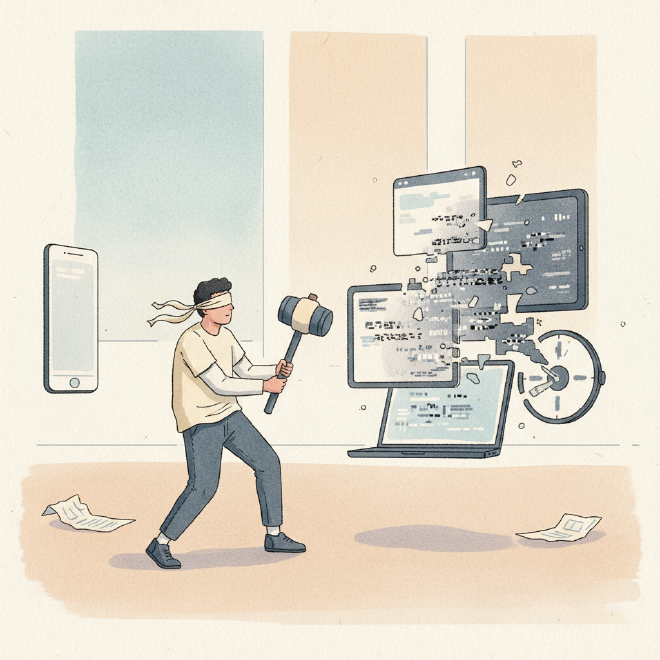
But here’s the thing: it doesn’t have to be this way. We’re going to dive deep into how you can make your emails shine, no matter where or how they’re viewed. We’re talking about responsive email templates that adapt like chameleons and dark mode email design strategies that ensure your brand identity remains vibrant, even when the lights are off. This isn’t just about aesthetics; it’s about making sure your message actually gets seen, read, and acted upon. And ultimately, that means better conversions and happier customers.
The Dual Challenge: Responsiveness & Dark Mode – Why They Matter More Than Ever #

First, let’s just get real about why this is such a big deal.
Remember when everyone checked emails primarily on their desktop? Ah, simpler times. Now? Forget about it. A staggering majority of emails are opened on mobile devices. If your email isn’t responsive, meaning it fluidly adjusts its layout and content to fit any screen size, you’re basically sending a beautifully wrapped gift that won’t fit through the door. Readers will pinch, zoom, get frustrated, and hit delete. Instantly. You’ve lost them.
Then there’s dark mode. It used to be a niche thing, a preference for tech-savvy users. Not anymore. Operating systems, email clients, and even individual apps now offer dark mode as a standard option. People love it because it’s easier on the eyes, saves battery life, and, let’s be honest, it just looks cool.
The problem is, dark mode often automatically inverts colors. So, your crisp black text on a white background suddenly becomes white text on a black background. Sounds okay, right? But what if your logo is a dark color? Poof, it vanishes into the background. What if you used a dark overlay on an image? It might become a light, washed-out mess. This isn’t just a design tweak; it’s a fundamental shift in how your audience experiences your content. Ignoring it is like sending a postcard with invisible ink – what’s the point?
The cost of ignoring these two giants? Low open rates, abysmal click-through rates, and a reputation that slowly but surely drifts towards the spam folder. Nobody wants that.
Mastering Responsiveness: Your Emails, Everywhere #
So, how do we make our emails flexible acrobats, perfectly balancing on any screen?
1. Build with Fluid Layouts in Mind #
This is the foundation. Instead of fixed pixel widths for your email elements, think percentages. Imagine your email as a liquid that fills its container.
max-widthis your friend: Set amax-widthfor your overall email container (e.g., 600px) but let it be fluid below that. So, on a desktop, it’s 600px wide, but on a phone, it shrinks to 100% of the screen width.- Images that scale: Use
width: 100%; height: auto;on your images. This ensures they never overflow their container and maintain their aspect ratio. No more squished or stretched photos!
2. Media Queries: The Magic Behind Adapting #
This is where the real responsiveness happens. Media queries are like instructions you give your email client: “Hey, if the screen is this wide or smaller, change this style.”
@media screen and (max-width: 600px) {
.column {
width: 100% !important;
display: block !important;
}
.hide-on-mobile {
display: none !important;
max-height: 0 !important;
overflow: hidden !important;
}
/* ... more mobile-specific styles ... */
}
This snippet, for example, tells the email client to stack columns vertically on screens smaller than 600px and hide certain elements. It’s powerful stuff!
3. Stacking Columns: From Desktop Grid to Mobile List #
Many email designs use multiple columns side-by-side on desktop (e.g., two columns for product features). On mobile, this becomes tiny and unreadable. The trick is to make these columns stack vertically. This is often achieved using width: 100%; display: block; within your media queries for those column elements.
4. The Visual Editor Advantage #
Now, I know what you might be thinking: “CSS? Media queries? I’m a small business owner, not a web developer!” And you’re right to feel that way. This is where modern email marketing platforms really shine. Many offer intuitive drag-and-drop editors that handle all this complex coding behind the scenes. You simply drag blocks, add your content, and the platform automatically generates responsive, mobile-friendly code. It takes the headache out of it, letting you focus on your message, not the markup.
Embracing the Dark Side: Designing for Dark Mode Success #
Dark mode is where things get a little… shadowy. But with the right approach, your emails can shine just as brightly.
The Dark Mode Dilemma: Why Things Go Wrong #
The core issue is how different email clients (Gmail, Outlook, Apple Mail, etc.) interpret and apply dark mode. Some do a full color inversion, others a partial one, and some offer no dark mode at all. This inconsistency is the biggest hurdle. Your light-colored text on a dark background might become dark text on a dark background – completely invisible! Your transparent PNG logo, designed to stand out on a light background, might disappear into the new dark background.
Strategy 1: The “No-Code” Approach (Default Behavior Awareness) #
Before diving into code, optimize your default design:
- Transparent PNGs for Logos: This is a big one. If your logo is a dark color and you place it on a white background, it will likely disappear in dark mode if the background turns black. Save your logo as a transparent PNG (or SVG if your ESP supports it) and consider adding a subtle white outline or drop shadow. This way, it’ll stand out on both light and dark backgrounds.
- Avoid Dark Text on Dark Backgrounds (and vice-versa): This sounds obvious, but when colors invert, your dark text on a dark background (which was light on light) will disappear. Think about high contrast.
- Test Your Default: Send a test email to yourself and view it in various email clients with dark mode enabled. See what happens naturally. You might be surprised by how well (or poorly) your existing design fares.
Strategy 2: The “Code-Savvy” Approach (CSS Magic) #
If you want more control, you’ll need to get a little technical. This is where we specifically tell email clients how to behave in dark mode.
-
@media (prefers-color-scheme: dark): The Big Gun This CSS media query allows you to define specific styles that only apply when the user’s system is set to dark mode.@media (prefers-color-scheme: dark) { .darkmode-bg { background-color: #222222 !important; /* Dark background */ } .darkmode-text { color: #ffffff !important; /* Light text */ } .darkmode-image-swap { display: none !important; /* Hide light image */ } .darkmode-image-show { display: block !important; /* Show dark image */ } }You’d typically define a set of light-mode styles, and then use this media query to override them for dark mode. For example, you could have two versions of your logo – one for light mode, one for dark mode – and use
display: none;anddisplay: block;to show the appropriate one. -
Meta Tags for Apple Mail: Apple Mail is a big one for dark mode, and it needs a little nudge. Include these meta tags in your email’s
<head>section:<meta name="color-scheme" content="light dark"> <meta name="supported-color-schemes" content="light dark">This tells Apple Mail that your email supports both light and dark modes and to respect your dark mode styles.
-
Inlining Styles: Most email clients strip out
<style>tags in the<head>section, so it’s best practice to inline your critical CSS styles directly into your HTML elements. However, media queries (like the dark mode ones) do need to stay in the<head>or a<style>block. It’s a delicate balance. Again, many advanced platforms handle this optimization for you. -
Gmail Specifics: Gmail’s dark mode can be a bit tricky because it often applies its own color inversion after your styles. For example, if you set a light background in dark mode, Gmail might invert it back to dark. One common trick for dark text on dark backgrounds (which often happens when your original text was dark on light) is to add a subtle outline to the text. It’s not perfect, but it can make text readable.
Beyond the Code: Practical Tips for Pixel-Perfect Emails #
Okay, so we’ve talked about the technical stuff. But good design isn’t just about code.
1. Thoughtful Color Palette Choices #
- High Contrast is Key: Always ensure there’s sufficient contrast between your text and background, regardless of mode. Tools like WebAIM’s Contrast Checker can help.
- Brand Consistency: If your brand colors struggle in dark mode, consider creating a “dark mode specific” palette for key elements that still aligns with your brand identity.
- Avoid Pure Black/White: Sometimes, using a very dark gray instead of pure black, or an off-white instead of pure white, can result in a softer, more pleasing look in both modes when inversions occur.
2. Image Optimization (Revisited) #
We talked about transparent PNGs for logos, but think about all your images.
- Background Images: These can be particularly problematic in dark mode as they might not invert correctly, or text placed on top of them might become unreadable. Plan for this, or consider using solid background colors with text.
- Alt Text is Non-Negotiable: For accessibility and for when images don’t load or appear correctly, always include descriptive alt text. It’s also an SEO signal for your email client!
3. Accessibility: It’s Not Just About Dark Mode #
Responsive and dark mode design are huge steps for accessibility, but don’t stop there.
- Readable Fonts & Sizes: Ensure your font sizes are large enough (14-16px for body text is a good baseline) and your font choice is clear and easy to read.
- Sufficient Padding: Give your elements room to breathe. Don’t cram everything together. This aids readability, especially on smaller screens.
- Clear Call-to-Actions (CTAs): Make your buttons prominent, with clear, concise text. They should stand out in both light and dark modes.
4. Testing, Testing, Testing: Your Best Friend #
This is the most critical step. Seriously. You must test your emails.
- Send to Yourself: Use various email clients (Gmail, Outlook, Apple Mail, Yahoo Mail) on different devices (desktop, Android phone, iPhone, tablet) and switch between light and dark modes.
- Email Testing Tools: Many platforms offer built-in preview tools, but dedicated email testing services can show you screenshots of your email across hundreds of client/device combinations. This is invaluable for catching those tricky rendering issues.
- Analyze Your Results: Pay attention to your analytics. Are open rates consistent across different client types? Are click-through rates higher on mobile after you’ve improved responsiveness? Tools that give you detailed insights into delivery, opens, and clicks by device or client can help you pinpoint if your design efforts are paying off.
Streamlining Your Workflow: From Concept to Campaign #

Okay, so this all sounds like a lot, right? Designing for every scenario. But here’s the good news: you don’t have to be an email coding wizard to achieve this.
Modern email marketing platforms are built precisely to tackle these challenges. They often come with:
- Pre-built Responsive Templates: Start with a template that’s already optimized for mobile and often has basic dark mode considerations built-in.
- Intuitive Drag-and-Drop Editors: As mentioned, these abstract away the complex code, letting you focus on the creative.
- Built-in Testing & Preview Tools: See how your email looks before you send it, across various clients and in both light/dark modes.
- Robust Analytics Dashboards: Once your email is out, you can track its performance. Did the new dark mode logo improve engagement? Are mobile users clicking more? These insights help you refine and optimize future campaigns.
Look, your emails are conversations. They’re direct lines to your audience, a chance to connect, inform, and inspire action. Don’t let technical glitches or design inconsistencies get in the way of those vital conversations. By putting in the effort to make your emails responsive and dark mode optimized, you’re not just polishing a design – you’re safeguarding your deliverability, enhancing user experience, and ultimately, boosting your conversion rates.
It’s about making sure your message lands perfectly, every single time. And honestly, that’s a pretty powerful feeling. So go on, give your emails the love they deserve. Your audience (and your bottom line) will thank you for it.
Meta Description: Master responsive and dark mode email design! Learn practical tips for flawless email campaigns across all devices and display settings, from transparent logos to CSS media queries. Boost conversions by eliminating design friction.