How to Parse Sender Names from Emails for Autoresponders
Table of Contents
How to Automatically Parse Sender Names from Emails for Your Autoresponders #
Ever received an automated email that felt… well, automated? No greeting, no name, just a robotic reply. It’s jarring. And honestly, it’s a missed opportunity. The difference between “Dear Sir/Madam” and “Hi John,” is the difference between a shrug and a smile. If you’ve been trying to get your autoresponder to parse the sender’s name from an incoming email, you’re in the right spot. The target here is simple: autoresponder parse name from email in a way that’s reliable, scalable, and practical for real-world messy data.
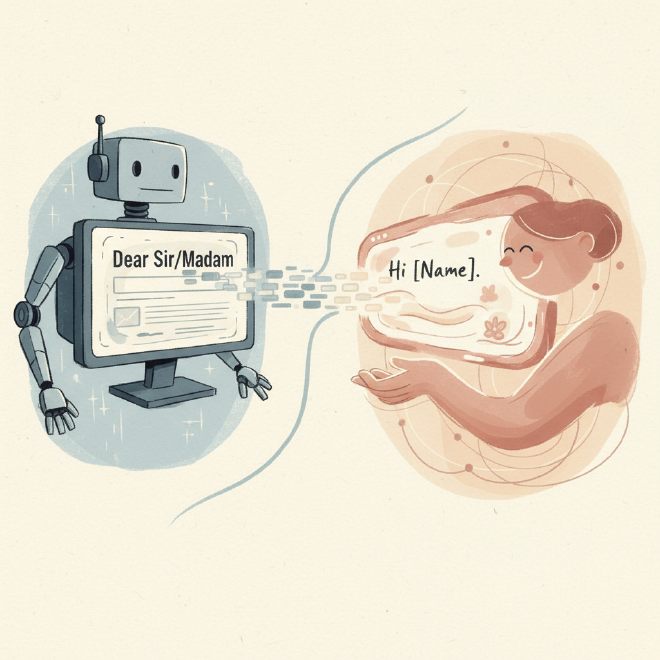
Why does this matter? Personalization isn’t fluff—it’s a lever. When your autoresponder can extract the sender name from email and use it dynamically, everything gets better: replies feel human, your CRM entries are cleaner, and your workflows can branch based on who messaged you. The catch is that many platforms only hand you an email address or a full “Name email@domain” string. You need a method to parse the email sender field and get the actual name. This guide walks through exactly how to do that—step-by-step—using string manipulation, regex, and platform-specific tools (Power Automate, Zapier/Make, and popular email marketing platforms). By the end, you’ll be able to build a dynamic name autoresponder that actually sounds like a person on the other end.
Let’s dive in.
Why Parsing Sender Names is Crucial for Your Autoresponder Strategy #
Personalization isn’t about being cute. It’s about making your automation sound like it’s written by someone who cares. When your autoresponder gets the sender name automatically and uses it in the reply, the tone shifts. “Hi [Sender Name], thanks for reaching out—here’s what you need,” feels like a conversation. “Dear Sir/Madam,” feels like a sign-off before it even begins.
- Enhanced personalization: The smallest touches—like a name—make automated replies feel more human.
- Improved engagement: Personalized emails consistently outperform generic ones in opens and clicks. No surprise: people engage with messages that feel tailored to them.
- Accurate CRM/database management: Parsing the sender’s display name cleanly into your contact records helps with deduplication, segmentation, and better reporting.
- Better lead qualification/support: Knowing who wrote in lets you prioritize fast—VIP customers, hot leads, or internal stakeholders.
- Streamlined workflows: Once you have a reliable name field, you can trigger actions based on it (e.g., route to account owner, enrich data, update a ticket).
Picture it: a new lead emails support. Your autoresponder replies instantly with “Hi Sarah, we got your request,” updates the CRM’s contact name field, and assigns the ticket to her account manager. It’s simple, but it’s magic. If you’re building out the rest of your personalization strategy, here are helpful deep dives: Email Personalization Best Practices and Benefits of Autoresponders.
Understanding the “From” Field: Common Formats and Challenges #
Before we parse anything, you need to know what you’re looking at. The “From” field in email headers can show up in a few common formats, and your parsing strategy depends on which one you get.
Typical formats you’ll see:
- Standard format:
Display Name <email@example.com>
Example:John Doe <john.doe@example.com> - Email only:
email@example.com
Example:john.doe@example.com - Name only (rarer, often internal systems):
John Doe - Variations (where things get interesting):
CompanyName via John Doe <john.doe@example.com>"John (Acme)" <john.doe@example.com>=?UTF-8?B?Sm9zw6kgRG9l?= <john.doe@example.com>(encoded display name)- Missing names or placeholders (e.g., just a role account)
Challenges you’ll face:
- Missing display names: You only get an email address.
- Multiple names or prefixes/suffixes: “Acme Support via Jane” or “Jane, PhD.”
- Special characters/quotes/encodings: RFC 5322 formatting can include quotes, parentheses, and MIME encoding.
- Non-standard formats from specific tools or older mail clients.
If this feels a bit “deep in the weeds,” that’s normal. The goal is to build logic that gracefully handles the common cases and doesn’t fall apart on the weird ones. If you want to really nerd out, check our explainer on Email Header Analysis and a beginner-friendly overview of Understanding SMTP.
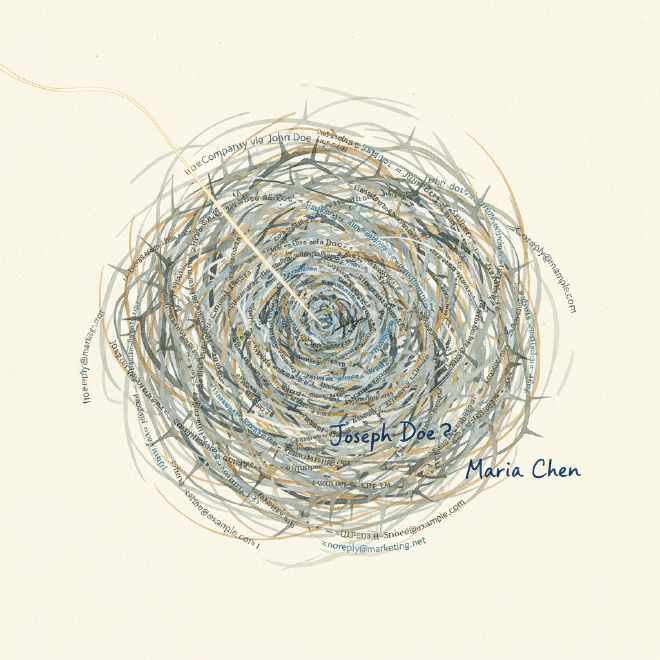
Core Techniques for Parsing Names from Email Strings #
There’s more than one way to get a name out of a “From” string. Here are three practical approaches, from quick wins to robust solutions.
Method 1: Simple String Manipulation (Split/Substring) #
The idea:
- If the string contains
<and>, take everything before<as the display name. - If not, you’re likely dealing with an email-only string. In that case, take the part before
@as a fallback and clean it up (replace dots/underscores with spaces, capitalize nicely).
Pseudo-logic:
- Check if
<exists. - If yes, name = trimmed substring before
<. - If no, name = part before
@, then replace.and_with spaces.
Pros:
- Easy to implement and fast for basic cases.
- No dependencies or complex patterns.
Cons:
- Can fail on complex “From” fields (quotes, parentheses, multi-name formats).
- Fallback “name” from email username may be ugly:
john.doe→ “john doe” (better than nothing, but still not perfect).
Tip: Add a simple validation—if the “name” still contains @ or looks empty, use a friendly fallback like “there” or “friend.”
Method 2: Regular Expressions (Regex) #
Regex can feel intimidating, but it’s incredibly useful here. It lets you target common structures and capture exactly what you need.
A practical regex pattern to start with:
^(.*?)\s*<.*?>$|^([^@]+)@.*
What it does:
- It’s two patterns joined by
|(OR). We try the first pattern (display name + angle brackets). If that fails, we try the second (email-only).
Let’s break it down, step by step:
-
^(.*?)\s*<.*?>$^and$anchor the match to the start and end of the string.(.*?)lazily captures any characters as few as possible—this is your display name.\s*allows optional whitespace before the<.<.*?>matches the angle-bracketed email part (like<john.doe@example.com>). The?makes it non-greedy.- If this pattern matches, Group 1 contains the display name (e.g., “John Doe” from
John Doe <john.doe@example.com>).
-
|- Logical OR. If the first pattern doesn’t match, try the second.
-
^([^@]+)@.*^anchors to start.([^@]+)captures one or more characters that are not@. This is the local-part (username) of the email address.@.*matches the rest (domain).- If this pattern matches (email-only case), Group 2 contains something like
john.doe. You can then replace dots and underscores with spaces and title-case it.
Pros:
- Flexible and robust across common formats.
- More reliable than simple splits when strings get messy.
Cons:
- Requires careful testing and small tweaks for edge cases (quotes, special characters, MIME encoded names).
- Can be intimidating for beginners—use a tool like Regex101 to visualize matches.
Want to go further? You can enhance the first part to better handle quotes and parentheses:
^\s*"?([^"<]+?)"?\s*<[^>]+>\s*$|^([^@]+)@.*
Here, "?([^"<]+?)"? gently captures names with optional quotes and avoids grabbing < accidentally. For a gentle intro, grab our Introduction to Regular Expressions for Marketers.
Method 3: Utilizing Platform-Specific Functions/Libraries #
Many languages and automation platforms already have helpers to parse addresses:
- Python:
email.utils.parseaddr()from email.utils import parseaddr name, addr = parseaddr(from_header) # from_header like 'John Doe <john.doe@example.com>' if not name and addr: # Fallback: derive name from local-part local = addr.split('@')[0].replace('.', ' ').replace('_', ' ') name = local.title() print(name) # 'John Doe' or 'John Doe' from 'john.doe' - JavaScript (basic regex approach):
function parseName(fromHeader) { const displayMatch = fromHeader.match(/^\s*"?([^"<]+?)"?\s*<[^>]+>\s*$/); if (displayMatch) return displayMatch[1].trim(); const emailMatch = fromHeader.match(/^([^@]+)@.*/); if (emailMatch) { return emailMatch[1].replace(/[._]/g, ' ').replace(/\s+/g, ' ').trim() .replace(/\b\w/g, c => c.toUpperCase()); } return ''; // fallback handled elsewhere } - Zapier/Make: Formatter or Text Parser modules (details below).
Use what’s built-in when you can. It reduces edge-case headaches and keeps your flows maintainable.
Step-by-Step Guides for Popular Autoresponder/Automation Platforms #
Let’s make this real. Here’s how to get the sender name autoresponder logic working in tools you may already use.
Parsing Names in Power Automate (Flow) #
Scenario: You’re using the Outlook connector, and the “From” dynamic content doesn’t reliably give you a clean name. You need to extract it for personalization and CRM updates.
Steps:
-
Trigger: Add “When a new email arrives (V3)” (Outlook).
- Make sure you’re pulling in the “From” field. Sometimes you’ll get the full
Display Name <email@domain>string; other times, just the address.
- Make sure you’re pulling in the “From” field. Sometimes you’ll get the full
-
Initialize variables:
- Initialize variable
fromRaw(String) with the “From” dynamic content. - Initialize variable
senderName(String), empty for now.
- Initialize variable
-
Compose parsing logic (using Expression):
- First, try to extract the substring before
<.
Expression:trim( substring( variables('fromRaw'), 0, indexOf(variables('fromRaw'), '<') ) ) - If
<isn’t present (indexOf returns -1), fallback to email username:replace( replace( first(split(variables('fromRaw'), '@')), '.', ' ' ), '_', ' ' ) - Wrap with an if for robustness:
if( equals(indexOf(variables('fromRaw'), '<'), -1), replace(replace(first(split(variables('fromRaw'), '@')), '.', ' '), '_', ' '), trim(substring(variables('fromRaw'), 0, indexOf(variables('fromRaw'), '<'))) ) - Assign the result to
senderName.
- First, try to extract the substring before
-
Optional: Title-case the result
Power Automate doesn’t have native title-case, but you can use a custom approach or leave as-is. At minimum, usetoLower()thenreplacepatterns to clean extra spaces. -
Advanced (regex):
Power Automate doesn’t natively support regex in expressions. If you need full regex support, you can:- Use an Azure Function or custom connector that exposes a regex endpoint.
- Call an HTTP service (e.g., a lightweight serverless function) that returns a parsed name.
- Or preprocess emails in a service like Azure Logic Apps (similar expression language but can integrate with services that handle regex).
Pro tip: Store senderName in the email response and in your CRM’s “First Name” or “Full Name” field. Then segment and personalize based on that. For more use cases, see Power Automate for Email Marketing Automation.
Parsing Names in Zapier/Make (formerly Integromat) #
Zapier approach:
-
Trigger: “New Email in Gmail/Outlook.”
-
Formatter by Zapier (Text):
- Option A: Extract Pattern
Pattern:^(.*?)\s*<.*?>$(Capture Group 1 = display name)
Add a second step if the first fails (email-only):^([^@]+)@.* - Option B: Split Text
- Split on
<and take the first part; if empty, split on@and take the first part.
- Split on
- Clean the result: replace
.and_with spaces, then use “Capitalize” (Formatter).
- Option A: Extract Pattern
-
Use the parsed name:
- Set a custom field in your CRM.
- Personalize the reply in Gmail/Outlook step: “Hi {{SenderName}},”.
- Store it for future zaps.
Make (Integromat) approach:
- Trigger: Email module (Gmail/IMAP/Outlook).
- Text Parser:
- Use “Match Pattern” with
^(.*?)\s*<.*?>$for display name. - If no match, use
^([^@]+)@.*and clean with “Replace” operations.
- Use “Match Pattern” with
- Pass
SenderNamedownstream:- Into Email modules (personalized replies).
- Into CRM modules (set contact fields).
- Into routers for conditional logic (VIP names, specific domains).
For more ideas, check Zapier Integrations for Email Marketers.
Parsing Names within Email Marketing Platforms (e.g., ActiveCampaign, Mailchimp, HubSpot) #
Many email marketing platforms will parse names automatically when:
- A contact fills a form (First Name and Email captured separately).
- Someone replies to a campaign (platforms often try to map display name).
- You import a list with “Name” and “Email” columns.
But real life is messy:
- Forwarded emails, role accounts, or integrations might only provide
email@example.com. - You might need custom fields and webhooks to enrich data on the fly.
Practical workflow:
- Create a custom field (e.g., “Parsed Name”).
- Use webhooks or an automation trigger on “New email received” to send the raw “From” string to an external parser (Zapier, Power Automate, or a serverless function).
- Write the parsed result back into your platform’s “Parsed Name” field.
- Use the field in personalization tokens (e.g., “Hi %Parsed Name%,”) and segmentation (e.g., exclude blank names, or route VIPs).
Then, build the rest of your personalization strategy around that data. If you’re in the middle of choosing tools, this comparison will help: Choosing the Right Email Marketing Platform.
Best Practices & Troubleshooting for Name Parsing #
Parsing names sounds simple—until it isn’t. Here’s how to bulletproof your logic.
-
Fallback strategies:
- If no name is found, use a friendly default like “there” or “friend.”
Example: “Hi there,” is better than “Dear Sir/Madam.” - If you only get an email, derive the local-part (
john.doe→ “John Doe”) and clean it.
- If no name is found, use a friendly default like “there” or “friend.”
-
Data validation:
- If the parsed value contains
@or looks like a domain, it’s not a name—discard or fallback. - Trim whitespace and collapse double spaces.
- Title-case cautiously (you don’t want to mangle “McDonald,” “O’Connor,” or “iPhone”).
- If the parsed value contains
-
Thorough testing:
- Test against a variety of “From” strings:
Jane Smith <jane@example.com>john@example.com"John (Acme)" <john@example.com>=?UTF-8?B?Sm9zw6kgRG9l?= <jose@example.com>(encoded)Acme Support via Jane <jane@example.com>
- Document your edge cases and expected behavior in your flow.
- Test against a variety of “From” strings:
-
Build with regex confidence:
- Use Regex101.com or similar tools to test patterns against sample inputs.
- Keep patterns conservative. Overly aggressive regex can over-capture and produce junk.
-
Handling punctuation/special characters:
- Strip outer quotes:
"John Doe"→John Doe. - Remove parentheses in display name when they’re clearly contextual:
John (Acme)→John. - Be careful not to erase meaningful suffixes:
Jane, PhDmay be relevant in some contexts.
- Strip outer quotes:
Remember: good parsing is about graceful degradation. You won’t get it perfect every time. Aim for “correct most of the time, harmless the rest.”
Conclusion & CTA Strategy #
Personalization is one of those tiny hinges that swing big doors. When your autoresponder can parse email sender field data and greet someone by name, you boost engagement, clean your CRM data, and unlock smarter automation. We covered simple string manipulation, resilient regex, and platform-specific ways to get a dynamic name autoresponder up and running in Power Automate, Zapier/Make, and common email marketing platforms. Small technical improvements like this can ripple out across your campaigns and customer experience.

Ready to elevate your autoresponders? Start implementing these parsing techniques today. Then go deeper with advanced email personalization strategies for even greater impact. Want more hands-on tips? Sign up for our newsletter—weekly, no fluff, just useful tactics on optimizing email marketing workflows.
And if you’d rather spend less time wrestling text and more time designing journeys, robust email automation platforms like Sendify often streamline these steps or integrate seamlessly with tools that do the parsing for you. Learn more here: https://dingstore.com/sendify?utm_source=content
FAQ #
Q: Why can’t my autoresponder just get the sender’s name automatically?
A: It depends on what the incoming email provides. Some systems only pass the email address and not the display name. Parsing bridges that gap by extracting the name when it’s available and deriving a reasonable fallback when it’s not.
Q: What if the sender’s name is not available in the “From” field?
A: Use the local-part of the email (before the @) as a fallback and clean it (replace dots/underscores, title-case). If it’s still messy, default to a friendly greeting like “there” or “friend.”
Q: Is using regular expressions safe for parsing email data?
A: Yes—regex is a standard way to match patterns in text. Just test thoroughly with diverse examples and keep patterns conservative to avoid overmatching.
Q: Can I use these methods to parse other email header information?
A: Absolutely. The same techniques apply to subjects, reply-to fields, and even message IDs, as long as you define clear patterns and validate your outputs.
Q: How does parsing impact email deliverability?
A: Parsing itself doesn’t affect deliverability. But better personalization can improve engagement signals (opens/clicks), which indirectly supports sender reputation. Pair name parsing with strong list hygiene and permission-based sending. For more, see Improving Email List Hygiene for Better Deliverability.
If you’re building or upgrading your automation stack, these techniques are the kind of small, practical wins that compound. When you connect the “why” (human, helpful, data-clean) with the “how” (string logic, regex, platform tools), your autoresponders stop sounding like robots—and start sounding like you. For broader workflow ideas, check out How to Set Up Your First Autoresponder Series and Advanced Automation Strategies for Email Marketers.